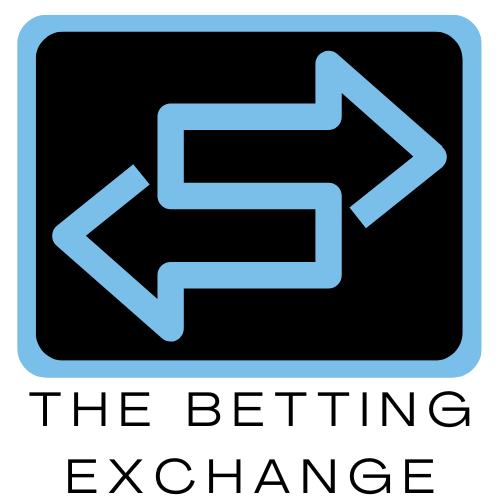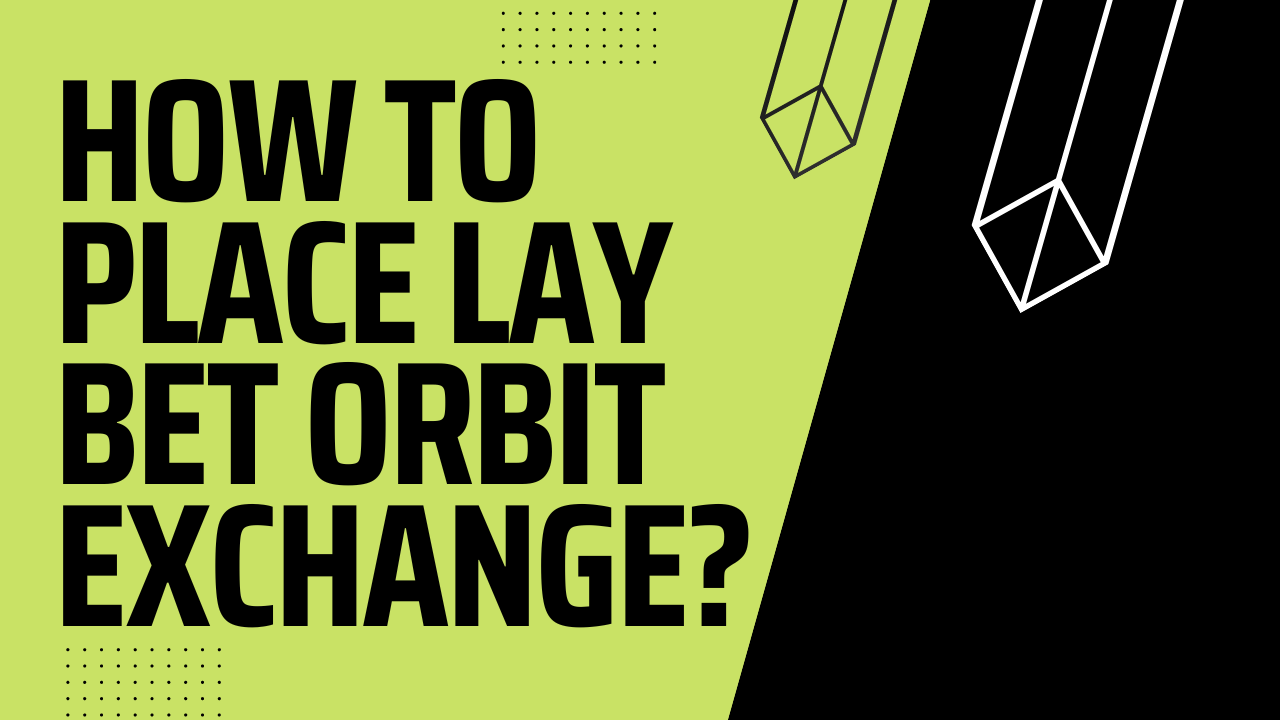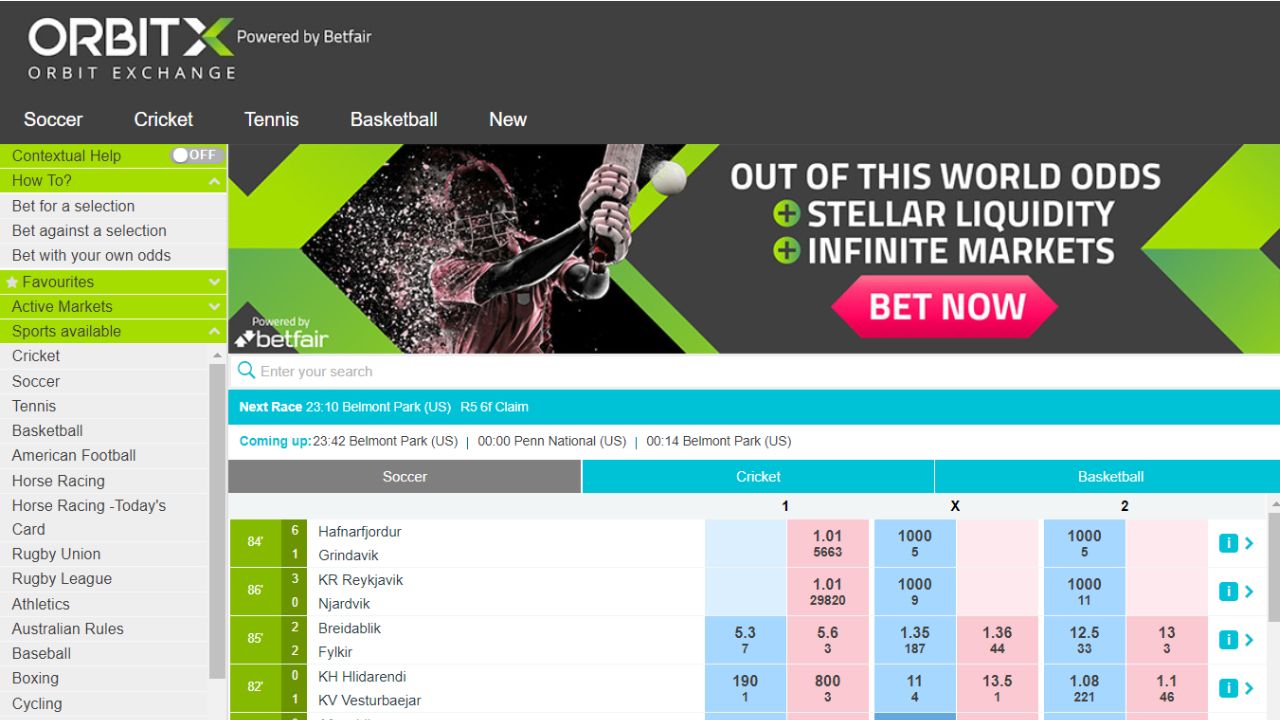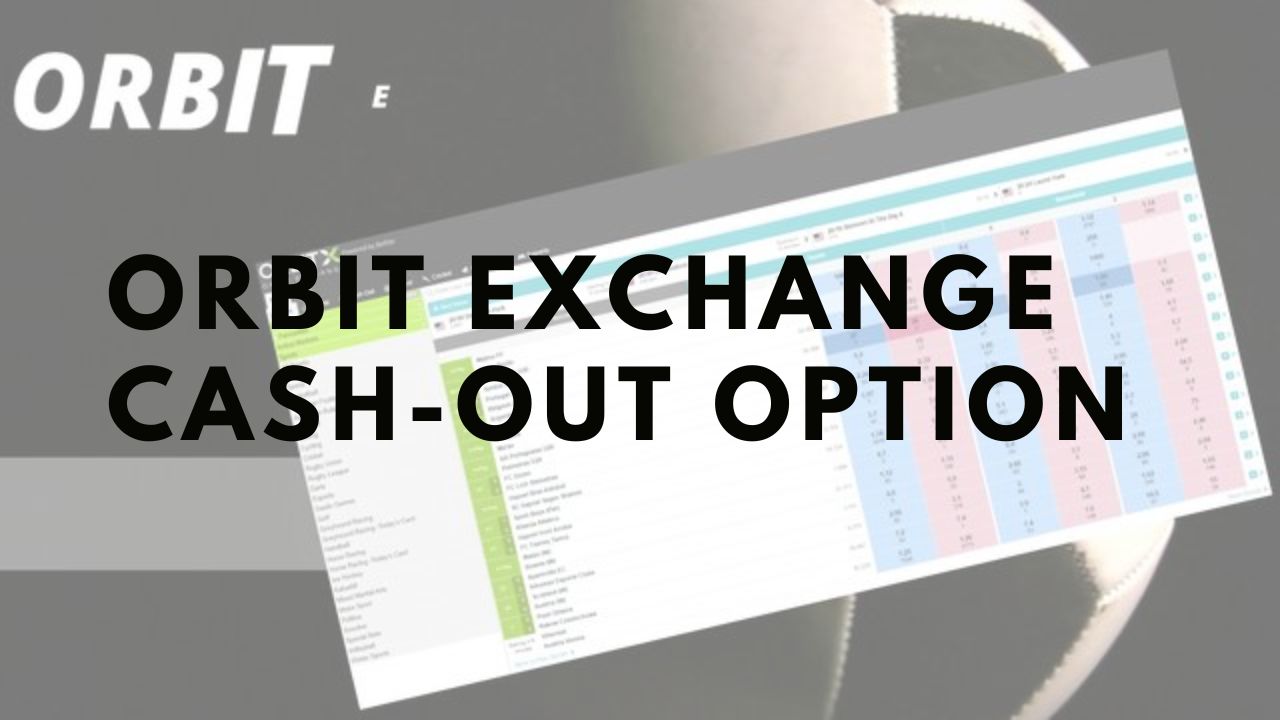In today’s digital age, ensuring the security of your online accounts is paramount. One fundamental aspect of maintaining online security is regularly changing your passwords. In this comprehensive guide, we will walk you through the step-by-step process of changing your password on an Orbit x account, a popular online platform used for various purposes. Whether you want to update your password for security reasons or simply need to create a stronger one in the best betting exchange sites, this guide has got you covered.
Why Changing Password Matters in Orbit Exchange
The importance of changing your password cannot be overstated. Regular password changes help protect your account from unauthorized access, reducing the risk of data breaches and identity theft. When you change your password, it makes it more challenging for potential hackers to gain access to your account, enhancing your overall online security.
Also Read: How to open an Orbit Exchange account – A Detailed Guide
Steps to change the password in Orbit betting exchange account
- Accessing the Orbit Website
To get started, open your preferred web browser and navigate to the Orbit website. Entering Your Existing Credentials. Click on the “Login” button and enter your existing credentials, including your username/email and password.
- Main Menu
Once you have successfully logged in, locate the main menu, typically represented by three horizontal lines or a dropdown icon, and click on it to reveal the menu options.
- Account Settings
Scroll down the menu options and find “Account Settings” or a similar label. Click on it to access your account settings.
- Verification Step
Before proceeding with changing your password, Orbit may prompt you to verify your identity. This step usually involves entering a verification code sent to your registered email address or mobile number.
Some accounts may also ask you to answer security questions as an additional verification method. Provide the correct answers to proceed.
- Password Requirements
To create a stronger password, follow Orbit’s password requirements, which typically include a mix of uppercase and lowercase letters, numbers, and special characters. Password length requirements may vary.
|
Requirement |
Description |
|
Length |
At least 8 characters |
|
Uppercase letters |
At least 1 |
|
Lowercase letters |
At least 1 |
| Numbers |
At least 1 |
| Special characters |
At least 1 |
- Re-entering the New Password
Once you’ve created a strong password, re-enter it in the designated field to confirm accuracy in the Orbit exchange app.
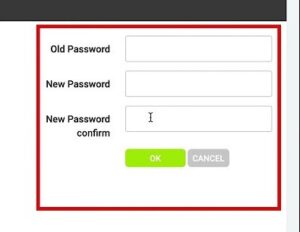
- Verification Code
To ensure that it’s you making the change, Orbit may send a verification code to your registered email or mobile number. Enter the code to complete the password change process.
- Enabling Two-Factor Authentication
For added security, consider enabling two-factor authentication (2FA) on your Orbit account. This requires an additional authentication step, usually involving a code sent to your mobile device.
- Setting Up a Recovery Email
To recover your account in case you forget your password, set up a recovery email address. This email will be used for account recovery purposes.
Also Read: How to Sign in / Login in Orbit Exchange Sites?
Tips for Generating a Secure Password
- Avoid easily guessable information like birthdays or common words.
- Use a passphrase or combination of random words.
- Consider using a password manager to generate and store complex passwords securely during orbit exchange registration.
Frequently Asked Questions
1. What if I Forget My Old Password?
If you forget your old password, don’t worry. Most online services, including Orbit, have a “Forgot Password” or “Reset Password” option that allows you to reset your password by verifying your identity through email or other means.
2. How Often Should I Change My Password?
While it’s important to change your password periodically, it’s not necessary to do it too frequently. Every 3-6 months is a general guideline, but it depends on your risk tolerance and the sensitivity of the account.
3. What If I Suspect Unauthorized Access?
If you suspect unauthorized access to your Orbit account, change your password immediately and contact Orbit’s customer support to report the issue. They can help you secure your account and investigate any suspicious activity.
Read our T20 Betting Blog if you want to get deep information about t20 cricket betting.